这篇文章向大家介绍如何在Matrix聊天室里集成AI对话和作图机器人。
使用到的项目 matrix_chatgpt_bot: https://github.com/hibobmaster/matrix_chatgpt_bot
为了方便,我们采用docker部署机器人,SSH连上服务器后,假设工作目录是 /opt/matrix_bot ,在此目录下创建一个 compose.yaml 文件
services:
app:
image: hibobmaster/matrixchatgptbot:latest
container_name: matrix_chatgpt_bot
restart: unless-stopped
volumes:
- ./config.json:/app/config.json
- ./sync_db:/app/sync_db
- ./context.db:/app/context.db
# - ./element-keys.txt:/app/element-keys.txt
networks:
- matrix_network
networks:
matrix_network:然后创建一个空文件,用于当作数据库
touch sync_db context.db接着创建配置文件 config.json
{
"homeserver": "https://matrix.qqs.tw",
"user_id": "@ai:matrix.qqs.tw",
"access_token": "xxxxxxxxxxxxxxxxxxxxxxx",
"device_id": "xxxxxxxxxxxxx",
"gpt_api_endpoint": "https://xxxxxxxxxxxxxxxxxxxxxx/v1/chat/completions",
"openai_api_key": "xxxxxxxxxxxxxxxxxxxxxxxx",
"image_generation_endpoint": "https://xxxxxxxxxxxxxxxxxxxxxx/v1/images/generations",
"image_generation_backend": "localai",
"gpt_model": "mistral",
"gpt_vision_api_endpoint": "https://api.openai.com/v1/chat/completions",
"gpt_vision_model": "gpt-4o",
"image_format": "webp"
}这里简单解释一下
user_id: 机器人账号的用户名
access_token: 机器人账号访问element-web,关于->高级->访问令牌
device_id: 同上面的access_token对应,隐私安全->加密->会话ID
gpt_api_endpoint: 支持与openai api兼容的各种后端,去除该选项默认为官方接口
openai_api_key: 如果需要的话就填写在这里
gpt_model: AI对话所用到的模型,我这里是使用localai自建的,默认为gpt-3.5-turbo
image_generation_endpoint: 作图后端地址
image_generation_backend: openai或sdwui或localai,分别对应不同的服务
gpt_vision_api_endpoint: openai或自建localai的gpt vision后端地址
gpt_vision_model: openai的gpt-4o或自建的llava等模型
image_format: AI作图附件上传到Matrix聊天室所使用的格式,jpeg或png或webp
更多详细配置见: https://github.com/hibobmaster/matrix_chatgpt_bot/wiki
都配置好后,我们启动容器
docker compose up如果一切正常,Ctrl+C终止容器,最后将容器运行在后台模式
docker compose up -d在聊天室中可以使用!help指令获取帮助,AI对话,GPT Vision以及作图的效果如下
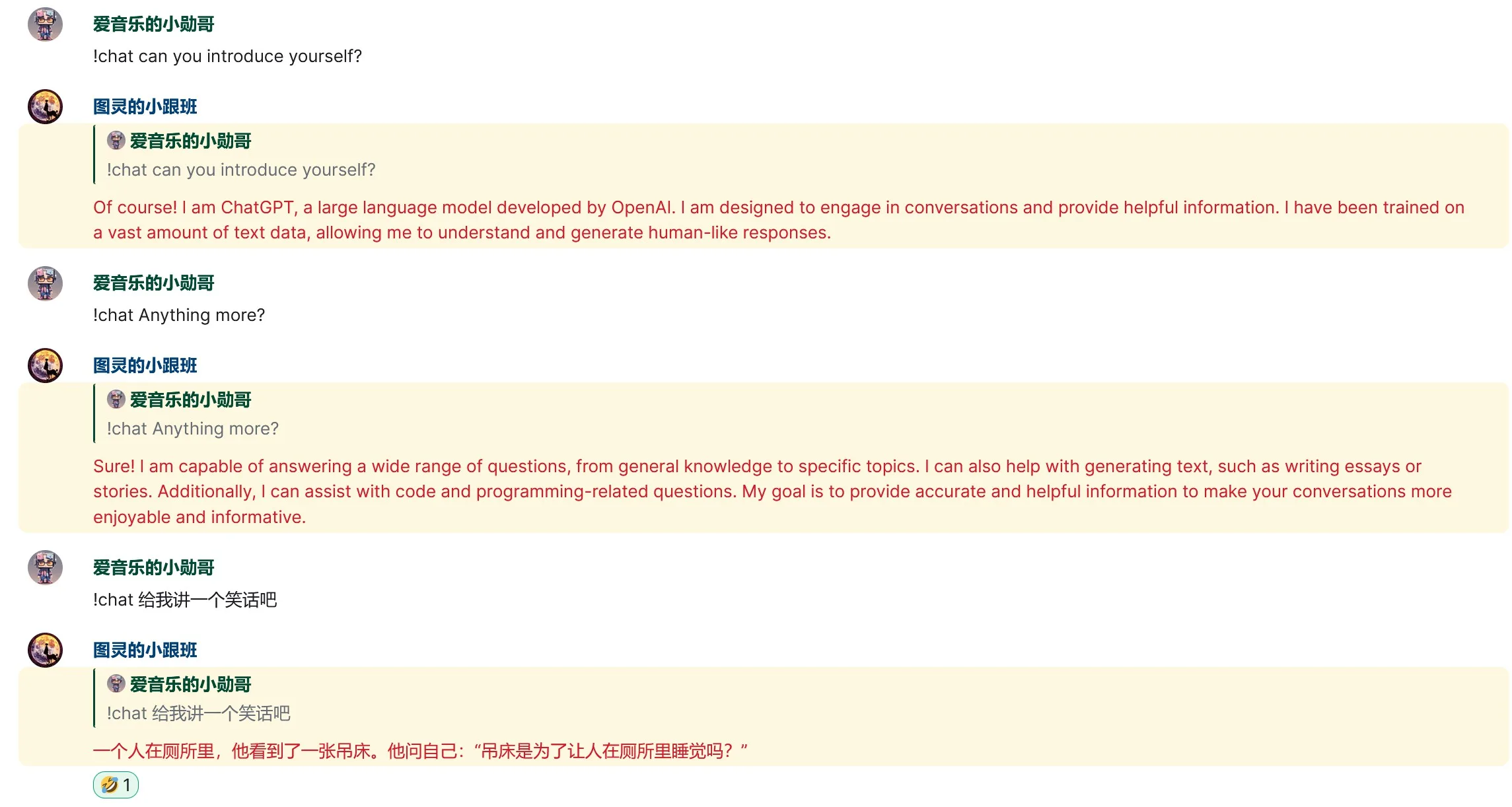
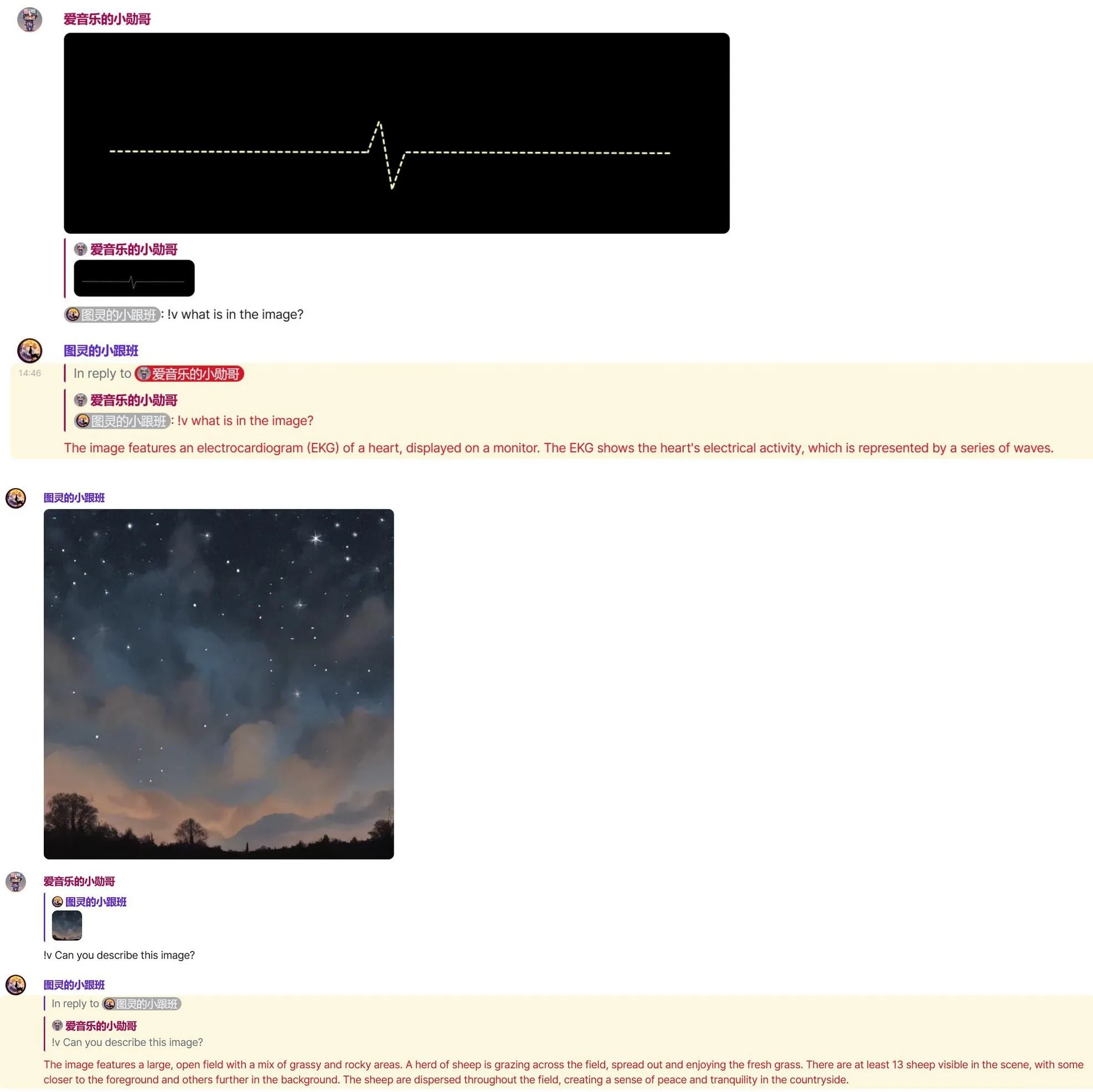
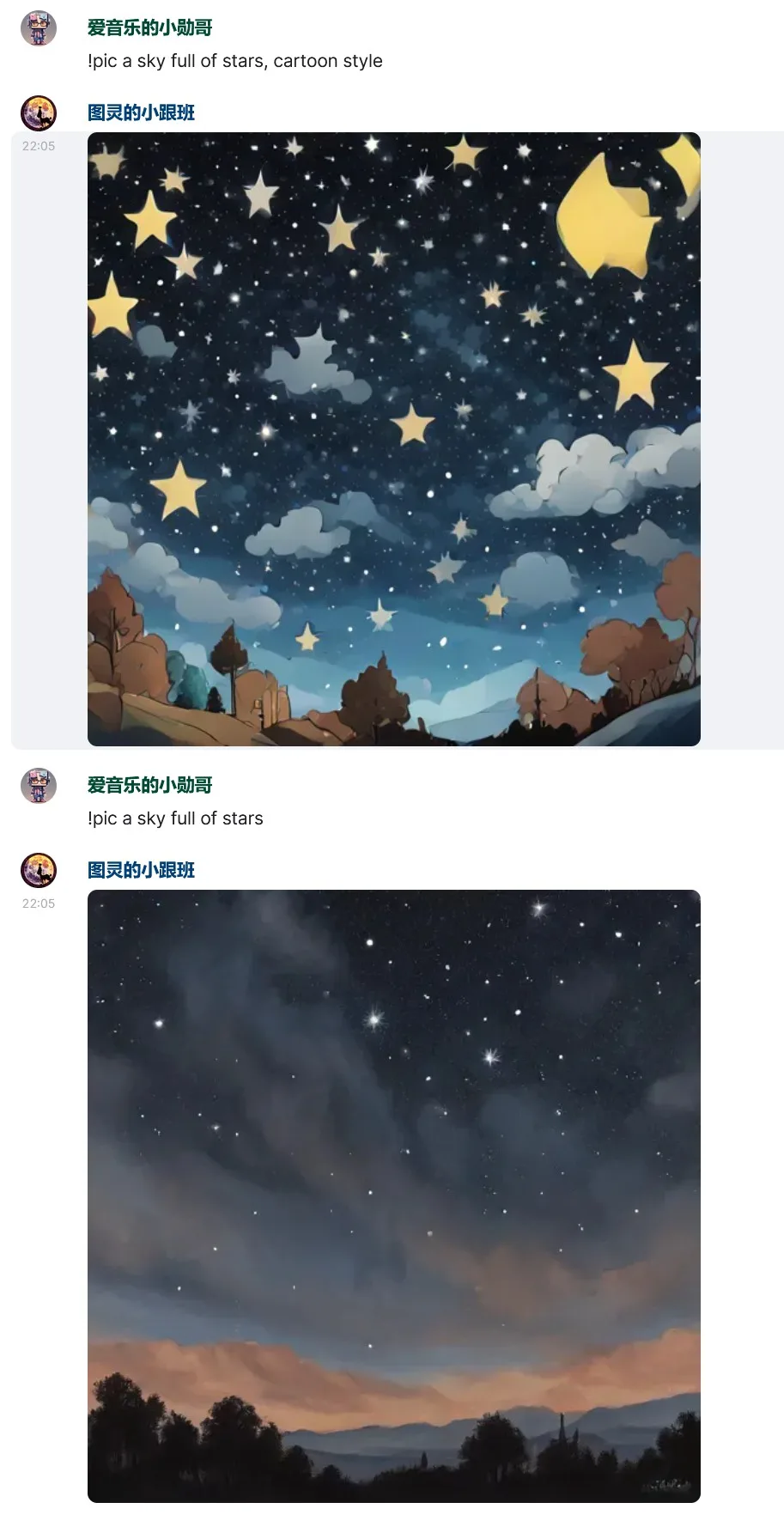


发表回复